There's more to your digital photos than meets the eye. Embedded in each file is EXIF data, or metadata, that contains information on your camera's make and model, the time and date the photo was taken, and even GPS coordinates if you happened to take the photo from a camera (or, more likely, a phone) that has geotagging enabled.
Luckily, Microsoft lets you remove this sensitive information in Windows 10 in just a few easy steps. Of course, if you'd rather not bother running all your photos through your desktop before posting them online, you can also turn off geotagging at the source.
1. Open the folder that contains the photo you want to remove metadata from. Right-click on the photo and click Properties. (You can also select several photos, right-click them, then click Properties.)
2. In the Properties window, click the Details tab to see the photo's metadata. At the bottom of the window, click Remove Properties and Personal Information.
3. If you would like to remove metadata directly from this file, select Remove the following properties from this file and select all of the property values you want to remove. Click OK to remove the data.
4. If you want to retain a copy of the file with metadata, select Create a copy with all possible properties removed -- this will create a copy of the file with metadata removed, but you will still have original metadata-filled file.
5. Windows 10's metadata-removal tool isn't perfect, unfortunately, and it may not be able to remove all the personal information from your photos. If you run into issues removing metadata with Windows, you'll need to try a third-party tool such as BatchPurifier Lite.





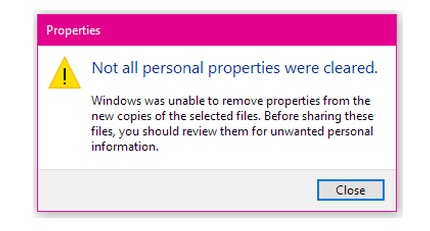
No comments:
Post a Comment