Meter your Ethernet connection in Windows 10
A Registry Editor hack lets you limit your data usage over a wired connection.
Because Windows 10 is a "universal" operating system -- that is, an operating system for both mobile devices and PCs -- Microsoft has made limiting your data connection easy. Well...easy if you happen to be using a non wired connection, such as Wi-Fi or cellular data,
If you're hooked up to the Internet via Ethernet, you apparently have no reason to limit your data usage, according to Microsoft. But what if you want to anyway? One reason to consider metering your data connection is because you can control Windows 10's mandatory updates -- Microsoft will not automatically download updates on a metered connection, allowing you to update the OS at your own pace (to manually download an update on a metered connection, just go to Settings > Update & Security > Windows Update and click Download).
Because Microsoft hasn't built metering Ethernet connections into Windows 10, you'll need to take a trip into the Registry Editor to change this setting. Messing around in the Registry Editor can break your computer, so the usual warnings apply -- do not try this hack unless you're comfortable using the Registry Editor!
1. Right-click the Start button and choose Run to open the Run window. In the Run window, type regeditand press enter to open the Registry Editor. If prompted by the User Account Control, click Yes.
2. In the Registry Editor, navigate to HKEY_LOCAL_MACHINE\SOFTWARE\Microsoft\Windows NT\CurrentVersion\NetworkList\DefaultMediaCost.
3. Right-click on DefaultMediaCost and click Permissions...
5. In the Advanced Security Settings for DefaultMediaCost, click Change next to the owner.
6. In the text box labeled Enter the object name to select, type in Administrators and click Check Names.
You should see a name pop up that looks similar to this. Click OK.
Check the box next to Replace owner on subcontainers and objects and click OK
7. Back in the Permissions for DefaultMediaCost window, click Administrators to select the group and then under Permissions for Administrators make sure the Full Control Allow box is checked. Click OKto exit this window.
8. Right-click on Ethernet and click Modify. An Edit DWORD (32-bit) Value window will open.
9. To set the connection as metered, change the Value data to 2.
To set the connection as non-metered (default), change the Value data to 1. Hit OK to confirm, exit the Registry Editor, and restart your computer to save the changes.




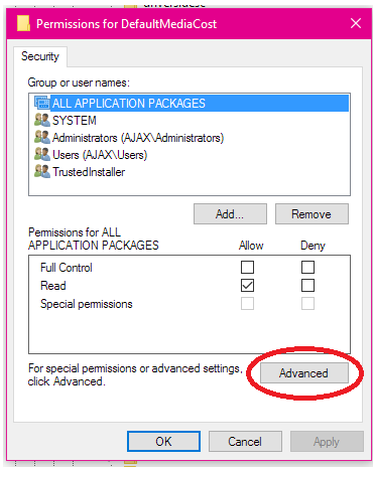



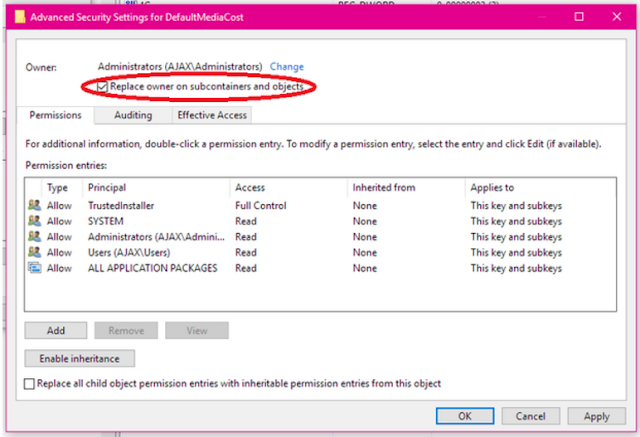




No comments:
Post a Comment